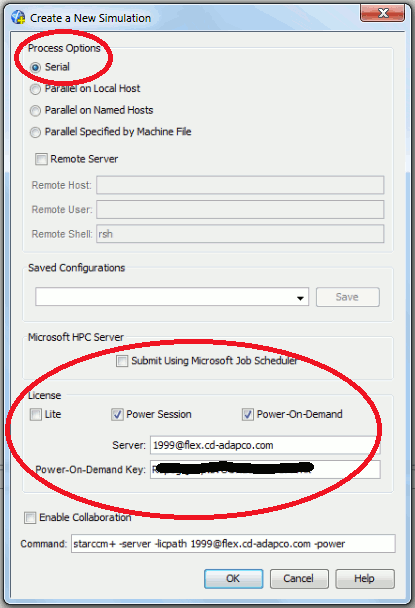
Getting Started with Star-CCM+
This page contains instructions for launching Star-CCM+, setting up a new simulation, and accessing the relevant tutorials included with the software. The intent of this page is intended to get you started so that you may familiarize yourself with the software interface, and the basics behind setting up, running, and analysing simulations (on your own).
DisclaimerLaunching the software
To launch the software from a university machine, find the launcher under by clicking on the Start button, then navigate through the following folders: All Programs > Mechanical Eng > CD-adapco. The launcher is called STAR-CCM PLUS 8.06.007 for Windows. If the launcher does not appear, you may have to wait a few minutes for your desktop to update. You can also try logging into another machine. If the launcher still does not appear, please contact the Faculty of Engineering Computing Services located in SITE 2002.
Starting a new simulation and entering the required key.
In order to run simulations you must enter the relavent license key. You will have to do this every time you run the software. To start a new simulation, click on File in the Menu bar, and then New Simulation, and Serial. In the New simulation window, make sure that Serial and Power-on-Demand are checked. Also enter the following Server and Power-on-Demand Key information as shown below (the key itself will be emailed to you):
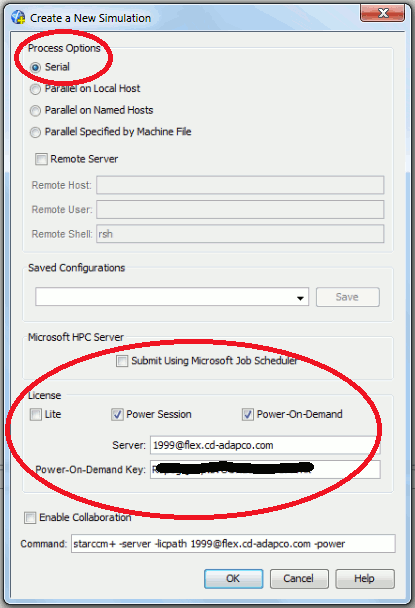

Relevant tutorials and the user guide included with Star-CCM+
The following tutorials are designed to get you familiar with the Star-CCM+ interface. It is highly recommended that you do these tutorials on your own time to get a good grasp on the basics before attempting the assignments. These tutorials are not covered in the DGD. To access the various tutorials (included with the software), Click on Help, then Tutorial Guide. This will open up the Tutorial guide in a web browser. You may have to allow blocked content in order to navigate the guide. From here links to Tutorials and the User Guide can be found in the contents bar on the left of the page. Just expand out the contents bar to find the various tutorials. The most relevant tutorials to cover are:
Tutorials > Tutorial Guide > Introduction: This tutorial teaches the basics of running and analyzing simulations. It is fairly long, but a good reference.
Tutorials > Tutorial Guide > Geometry > 3D-CAD: Cyclone Separator: This tutorial teaches the basics of creating a model geometry from scratch.
Tutorials > Tutorial Guide > Incompressible Flow > Steady Flow: Backward Facing Step: This tutorial shows you how to create the geometry and mesh necessary to run a 2D steady, incompressible, and turbulent simulation example. It is very relavent to your assignment, but it also covers heat transfer (which is more advanced and not covered in mcg3341). There is a PDF version as well.
Tutorials > Tutorial Guide > Incompressible Flow > Steady Flow: Channel Flow with Multiple Meshes: This tutorial shows you how to use different meshes on a pre-existing geometry.
Useful Youtube Videos
The following links are useful videos to watch as a reference:
Axisymmetric simulation in Star-CCM+: This video shows you how to create and setup a simple axisymmetric 2D mesh and model... in 6.5 mins!