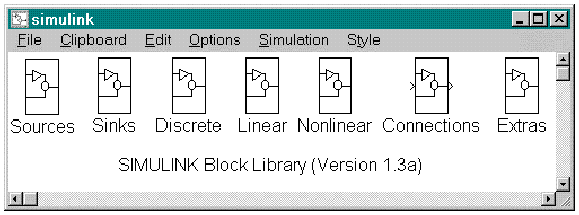
3. Starting a New Simulink Session
A Simulink session is invoked by typing simulink at the MATLAB prompt. A Simulink window, shown in the figure below, will appear on your screen.
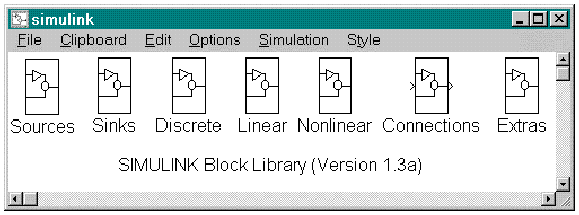
Alternatively, if you have already saved a simulink model as an m-file, you can invoke it by typing its name (e.g., mymodel).
The new Simulink window includes a number of icons (Sources, Sinks, etc.). Each of these contains a library of Simulink components that can be used to create your model. The library entitled Extras is a good place to start. Clicking on it opens the following window.
This window contains further Simulink libraries, as indicated by the various icons. Click on the Block Library icon to open a window holding the commonly used Simulink components. You can then close the Simulink and Extras windows. A new window, shown in this figure, will open.
You will notice that all of the components discussed in the previous section are included here. You are now ready to create a Simulink model. Begin by going to the File item on the menu bar and clicking on the New item found there. An empty window will open on top of the library window (see following figure). You can save this new Simulink file at any time by entering its File menu and clicking on the Save... item.
To add various Simulink components to your new file, drag them with the mouse from the library window to your file window. Combine these elements to create a block diagram of your system and to simulate its dynamic response to various perturbations.